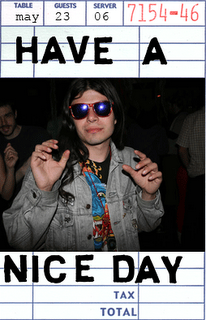 Training Yourself to Take the Shortcuts
Training Yourself to Take the ShortcutsHow much can you get done on your PC without touching your mouse? Most of us can't last more than a minute or two. Keyboard shortcuts can shave time off your work, are invaluable in tight situations like airplane seats, and have rescued me in "bad mouse" situations more than a few times.
Microsoft Windows, Internet Explorer, and Office applications alone have hundreds of keyboard shortcuts. The majority rely on some combination of the Alt, Shift, Ctrl, and Fn keys; many of them seem almost too obscure to be worth the trouble.
The trick is to learn a few and use them often enough to make them second nature. Here are some of the most useful:
For Windows
Alt+Tab: Can't imagine life without this one. Toggle between all of your open applications by holding down the Alt key and repeatedly pressing Tab until the icon for the application you want is highlighted on the menu bar. Then release both keys.
Ctrl+N: Opens a new window.
Windows key or Ctrl+Esc: Pressing the Windows key (or Ctrl+Esc) brings up the Turn Off Computer menu. Don't hold down the Windows key, just press on the Microsoft Navigator.
Windows+"U": Pressing the Windows key+"U" brings up a utility to help low vision users.
Ctrl+Shift+Esc: Pressing these simultaneously brings up the Task Manager which can provide a quick overview of your system activity.
Shift+F10: This one calls up the context-sensitive pull-down menu based on your current context.
For Internet Explorer
Alt+D: Moves your cursor to the address bar.
Ctrl+D: Adds the current page to your favorites.
For Applications
Ctrl+C, Ctrl+X, Ctrl+V, and Ctrl+Z: This nifty quartet can take a block of highlighted information and either copy, copy/cut, paste, or undo respectively.
Ctrl+A: Select all.
Not for the faint of heart, Microsoft's complete list is here:
http://support.microsoft.com/default.aspx?scid=kb;en-us;Q301583#XSLTH3129121122120121120120

0 Comments:
Post a Comment
<< Home